Fill out and print your River City Bank (GA) - Mobile Banking Deposit Slip for free
Do you need to deposit money at River City Bank (GA) - Mobile Banking? Don't feel like going to the bank? No problem! Follow the instructions below to:
- Fill out your River City Bank (GA) - Mobile Banking deposit slip form (free)
- Print out your River City Bank (GA) - Mobile Banking deposit slip form (free)
- Print out an envelope with the deposit-by-mail address for your bank (free)
- Print out a paid stamp on your envelope ($1, optional)
- Create an account and save the record of your deposit, including a PDF of the deposit slip for your records (free)
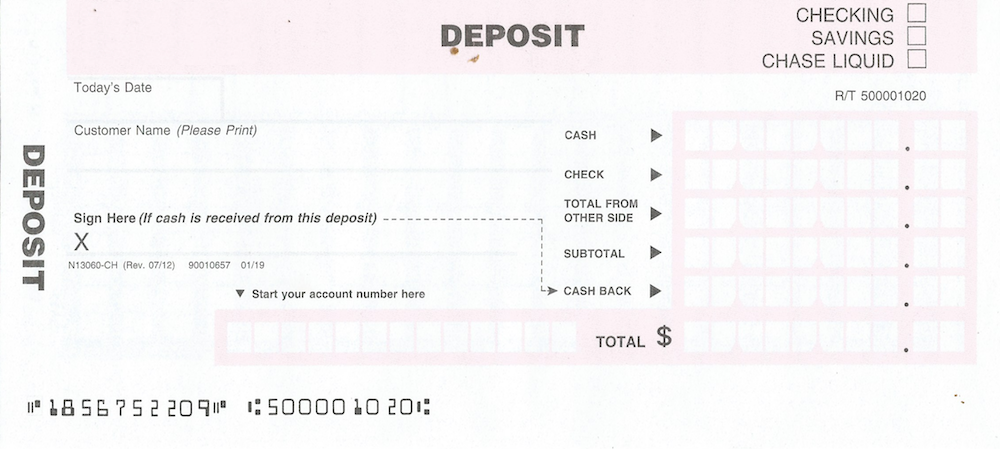 Fill out your deposit slip by following the instructions below to make sure your deposit is successful. Do NOT use this deposit slip, as the routing number may not match your account. If you want to download this River City Bank (GA) - Mobile Banking Deposit Slip, click on the image.
Fill out your deposit slip by following the instructions below to make sure your deposit is successful. Do NOT use this deposit slip, as the routing number may not match your account. If you want to download this River City Bank (GA) - Mobile Banking Deposit Slip, click on the image.
How to Get a River City Bank (GA) - Mobile Banking Deposit Slip
You may be asking yourself, “How do I get a River City Bank (GA) - Mobile Banking deposit slip?”
Maybe you don’t live close to a River City Bank (GA) - Mobile Banking branch or ATM. Maybe you want to deposit checks too large for River City Bank (GA) - Mobile Banking’s mobile app deposit limits (where you deposit checks by taking a photo). You have a few options:
- Call River City Bank (GA) - Mobile Banking and order some in the mail: time needed: days
- Head to your nearest River City Bank (GA) - Mobile Banking branch and pick one up: time needed: at least 30 minutes, probably more than an hour
- Grab one out of your River City Bank (GA) - Mobile Banking checkbook: time needed: a few minutes, if you can find your checkbook
- BEST OPTION: Use CheckDeposit.io to create and print a River City Bank (GA) - Mobile Banking deposit slip: time needed: a few minutes at most. Just fill in the information below to create your deposit slip now.
CheckDeposit.io's deposit slip template let’s you create a printable River City Bank (GA) - Mobile Banking deposit slip in seconds. Fill in your information below and print out your deposit slip. Save your deposit slip PDF for recordkeeping
How to Fill Out a River City Bank (GA) - Mobile Banking Deposit Slip
Filling out a River City Bank (GA) - Mobile Banking Deposit Slip is simple, follow the instructions below. We will walk you through each step of filling out a River City Bank (GA) - Mobile Banking Deposit slip. When finished, you can print out your deposit slip for no charge.
Step 1: Enter The Date of the Deposit
Enter today's date.
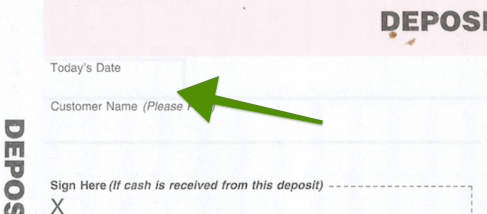 The Date of the Deposit
The Date of the Deposit
Step 2: Enter The Account Holder's Name
This is the name of a person listed on the account. If you're depositing to a business account, this can either be an account holder or the business name as it appears on the account.
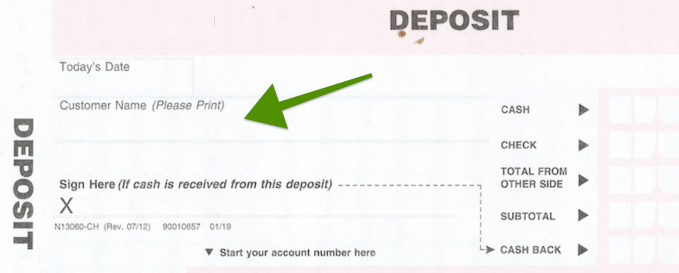 The Name of The Customer or Company
The Name of The Customer or Company
Step 3: Enter The Company Name
This is the name of the company or organization, as it appears on the account. If you have any questions to what this is, check a recent statement to make sure the name matches exactly.
Step 4: Enter The Company or Account Holder's Address
The address of the company or organization, or account holder, as it appears on the account. If you have any questions to what this is, check a recent statement.
Step 5: Enter The Account Type
This will either be "Checking" or "Savings".
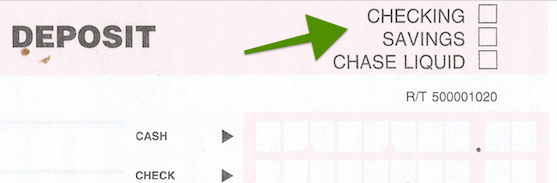 The type of account - checking or savings
The type of account - checking or savings
Step 6: Enter The Contact Name
The name of person the bank should contact with any deposit questions. This should be the person who fills out the deposit slip and is an account holder.
Step 7: Enter The Contact Phone Number & Email
The phone number of the account holder. The bank will call this number if they run into any questions with the deposit. Enter a number for the best person for the bank to talk to with deposit questions. Enter the contact email in case the bank reaches out by email.
Step 8: Enter The Bank Routing Number
The routing number for your River City Bank (GA) - Mobile Banking account. IMPORTANT: MAKE SURE THIS IS THE CORRECT ROUTING NUMBER FOR YOUR ACCOUNT.
You can find and verify your routing number a few ways:
- Look at the number on the lower left of a check or deposit slip, see the figure below.
- Call River City Bank (GA) - Mobile Banking and verify
- Login to your River City Bank (GA) - Mobile Banking online account, they show routing and account numbers in a link by each account
River City Bank (GA) - Mobile Banking includes a routing number on its deposit slips, but THIS MAY NOT BE THE CORRECT ONE FOR YOUR ACCOUNT. Use the methods above to validate you enter the correct routing number.
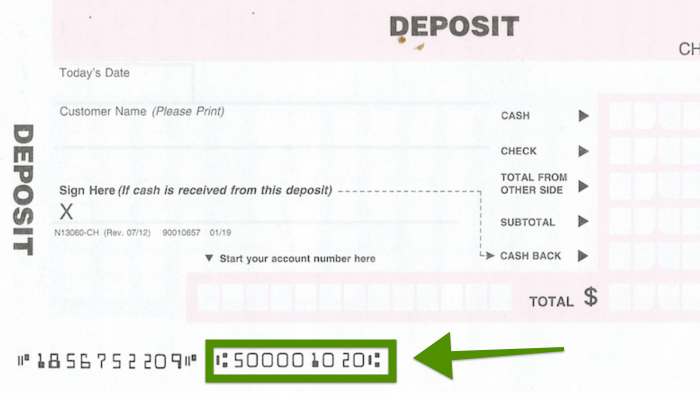 This is a sample deposit slip for River City Bank (GA) - Mobile Banking. DO NOT USE this routing number. Make sure you enter the correct routing number for your specific account.
This is a sample deposit slip for River City Bank (GA) - Mobile Banking. DO NOT USE this routing number. Make sure you enter the correct routing number for your specific account.
Step 9: Enter Your Account Number
Enter your account number. Double check this to make sure you enter this correctly, if you enter the wrong account number your money may end up in someone else's account. You can find your account number a few ways:
- Look at the number on the lower middle of a check, see the figure below.
- Call River City Bank (GA) - Mobile Banking and verify
- Login to your River City Bank (GA) - Mobile Banking online account, they should show your account number on your statements
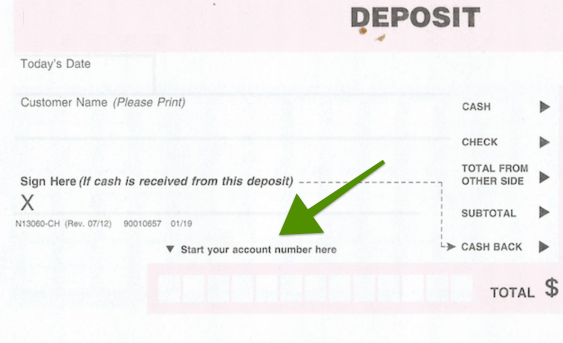 The spot for your account number on a River City Bank (GA) - Mobile Banking Deposit Slip. Double check the account number to make sure your money goes into your account.
The spot for your account number on a River City Bank (GA) - Mobile Banking Deposit Slip. Double check the account number to make sure your money goes into your account.
Step 10: Enter Amount of Cash to Deposit (in bank only)
Enter the amount of cash you will deposit. WARNING: only deposit cash at an ATM or in a bank branch, do not send cash through the mail.
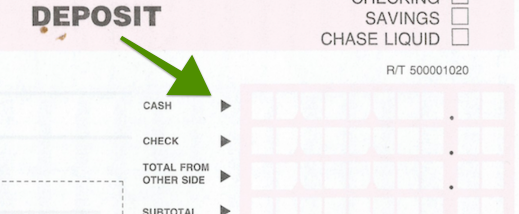 The amount of cash you will deposit
The amount of cash you will deposit
Step 11: List Each Check to Deposit
Enter amount of each check you will deposit. If depositing one check, list on the front of the deposit slip. If depositing multiple, list each check on the back.
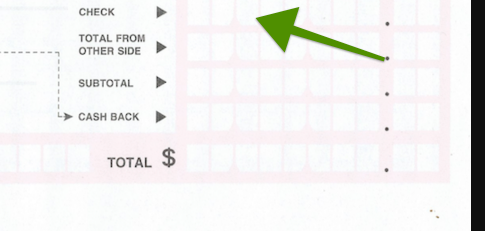 If depositing one check, list the check on the front of the Deposit Slip
If depositing one check, list the check on the front of the Deposit Slip
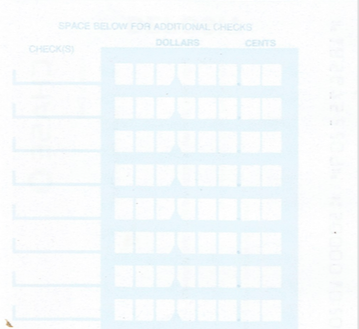 If depositing multiple check, list each on the back of the Deposit Slip
If depositing multiple check, list each on the back of the Deposit Slip
You can add all of your checks after clicking the "Create Deposit Slip" button at the end of this page.
Step 12: Sign Each Check "For Deposit Only"
You don't want your money ending up in someone else's account, so sign each check using a "restrictive endorsement". A "restrictive endorsement" tells the bank exactly which account the money should deposit into.
To do this, write, "For deposit only to account number: xxxx routing number: yyyyy" where xxxx is your account number and yyyyy is your routing number . To be extra safe, also sign the check, making sure your name is listed as an account holder on the account.
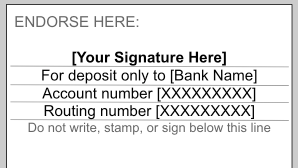 Endorsing a check "for deposit only" with your signature, account number, and routing number provides the most security.
Endorsing a check "for deposit only" with your signature, account number, and routing number provides the most security.
Step 13: Total All Amount of All Checks
If you listed multiple checks on the back, add up the amount of all checks and put the total in the "Total From The Other Side" field. We will do this automatically for you.
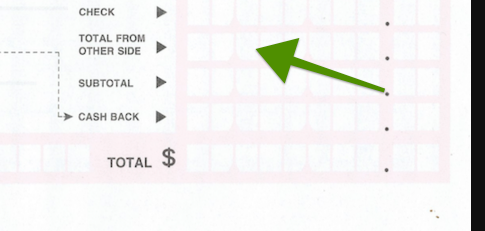 Sum up the amounts of all the checks and enter it.
Sum up the amounts of all the checks and enter it.
CheckDeposit.io will calculate this for you when you create your deposit slip.
Step 14: Total Cash and Checks
Add the amounts of any cash and checks and enter in the "subtotal" field. We will do this automatically for you.
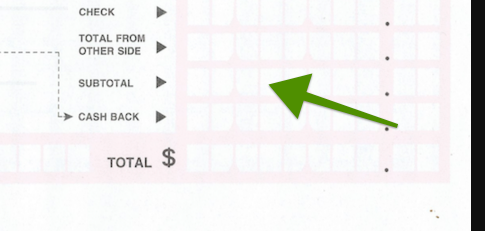 Sum up all amounts of checks and cash and enter it.
Sum up all amounts of checks and cash and enter it.
Step 15: Enter Cash Back (In-Branch Deposit Only)
If you will make your deposit at a bank and want cash back, enter your desired amount of cash back. WARNING: only fill this out if you plan to make your deposit at the bank. Banks will not send cash through the mail.
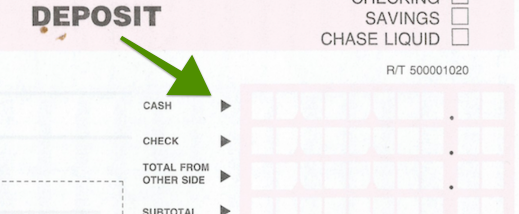 Enter the amount of cash back you want
Enter the amount of cash back you want
Step 16: Sign Your Deposit Slip (In-Branch Deposit Only)
If you will get cash back from your deposit, sign the deposit slip. If you will not get cash back, you do not need to sign it.
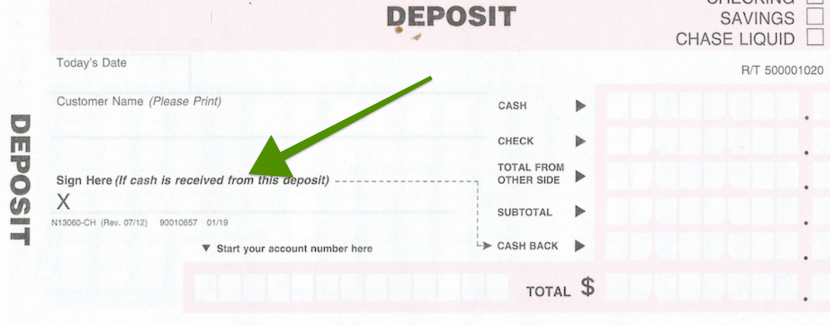 Sign the deposit slip if you will get cash back
Sign the deposit slip if you will get cash back
Options to Make Your River City Bank (GA) - Mobile Banking Deposit
You have a few options to make your River City Bank (GA) - Mobile Banking deposit.
- Take your deposit to the bank
- Deposit with the River City Bank (GA) - Mobile Banking mobile app
- Mail in your deposit (RECOMMENDED)
We break down each option below.
Option 1: Taking Your Deposit to The Bank
You can always take your deposit to the nearest bank branch. This is the only option if you need cash back.
Advantages
- No limits on the amount of the deposit or number of checks
- Free coffee and candy
Disadvantages
- Can take a lot of time getting to the bank and back
- Waiting in line
- Bank is only open during banking hours
- No automatic recordkeeping and accounting integration like CheckDeposit.io
Option 2: Deposit with the River City Bank (GA) - Mobile Banking Mobile App
Depositing with a bank's mobile app gives an easy alternative to taking your deposit to the bank.
Advantages
- Faster than going to the bank or an ATM (at least to make the deposit, not to get the funds)
- No deposit slip required
- Deposit anytime
Disadvantages
- You get access to your money more slowly. Banks often hold funds deposited via their mobile app for longer hold periods than traditional deposits.
- Mobile deposit limits may not let you deposit large checks, or a large number of checks. Banks limit both how much you can deposit daily and monthly.
- No automatic recordkeeping and accounting integration like CheckDeposit.io
Option 3: Mail in Your River City Bank (GA) - Mobile Banking Deposit (RECOMMENDED)
It may sounds strange in these modern times, but mailing in your deposit with a CheckDeposit.io deposit slip offers you the best combination of convenience, speed in getting your funds, and recordkeeping. CheckDeposit.io even lets you print a deposit envelope with a fully-paid stamp so you don't need to go buy stamps.
Click the button below to make and print your own River City Bank (GA) - Mobile Banking deposit slip, using CheckDeposit.io's deposit slip template.
Advantages
- Faster than going to the bank or an ATM
- No deposit limits on the size or amount of checks
- Fast access to funds than a mobile deposit
- Deposit anytime
- Fully stored and searchable check and deposit records with CheckDeposit.io
- Automatic recordkeeping and accounting integration with CheckDeposit.io
Disadvantages
- You need access to a printer and an envelope (CheckDeposit.io can print the stamp for you)
Click the "Create Deposit Slip" button below to create your deposit slip. Make sure you filled in each field above. You can enter check information on the next screen.